Parent Access Information
DepartmentsThis page contains valuable instructions in regards to access that parents can obtain to view information about their student.
Student Self-Service Proxy Access
Students can grant access to their accounts from within Self-Service using the “View/Add Proxy” feature. This allows other people, called “Proxies”, to access to the student’s records for things like:
- Viewing student statements
- Making a payment
- Viewing Grades
Step by Step instructions for creating a proxy.
Steps a Student Needs to Take to Grant Proxy Access
- Login to Self Service from OneLogin
- Click on your username in the top right corner and choose “View/Add Proxy Access”
- If you have any existing Proxies, they are listed under “Active Proxies”. You can come to this page at any time to edit access for your existing Proxies.
- To add a new Proxy, choose the person from the “Select a Proxy” drop-down. If the person isn’t listed, choose “Add Another User” and fill in the name, email, and other information about the person.
- Choose the level of access you want the Proxy to have by checking the appropriate boxes.
- After reading the Disclosure Agreement, check the box below and click Submit.
- You will then see a confirmation message stating whether or not the Proxy user was found in our system; click Continue to give the user access or Cancel to go back.
- The Proxy will receive an email with their username and instructions for resetting their initial password and accessing your records in SelfService; you will also receive a copy of this email as confirmation that access has been granted.
- Your Proxy will receive a second email with their initial password. For security reasons, you will not receive the password via email.
FAQs
I have questions about a bill/payment.
More information in regards to your student’s bill can be found on the Student Accounts page.
I have questions about financial aid.
More information in regards to your student’s financial aid can be found on the Financial Aid page.
I have questions about grades.
More information in regards to your student’s grades can be found on the Registrar’s Office page.
How can I get answers to technical questions?
Have questions that are not listed here? Go to answers.nichols.edu